Screen Connection and Configuration
info
- lite2.1 needs to use SSH to connect to the system and input the following command before Fly Tools screen configuration can be used
sudo sed -i 's/board=fly-lite2/board=fly-lite2.1/g' /boot/FlyOS-Env.txt
info
- Fly Tools requires the host computer to be connected to the network and enter the host computer's
IP+:9999to access - For example
192.168.6.110:9999
- TFT Screen
- HDMI Configuration
- Need to enable KS in FLY TOOLS
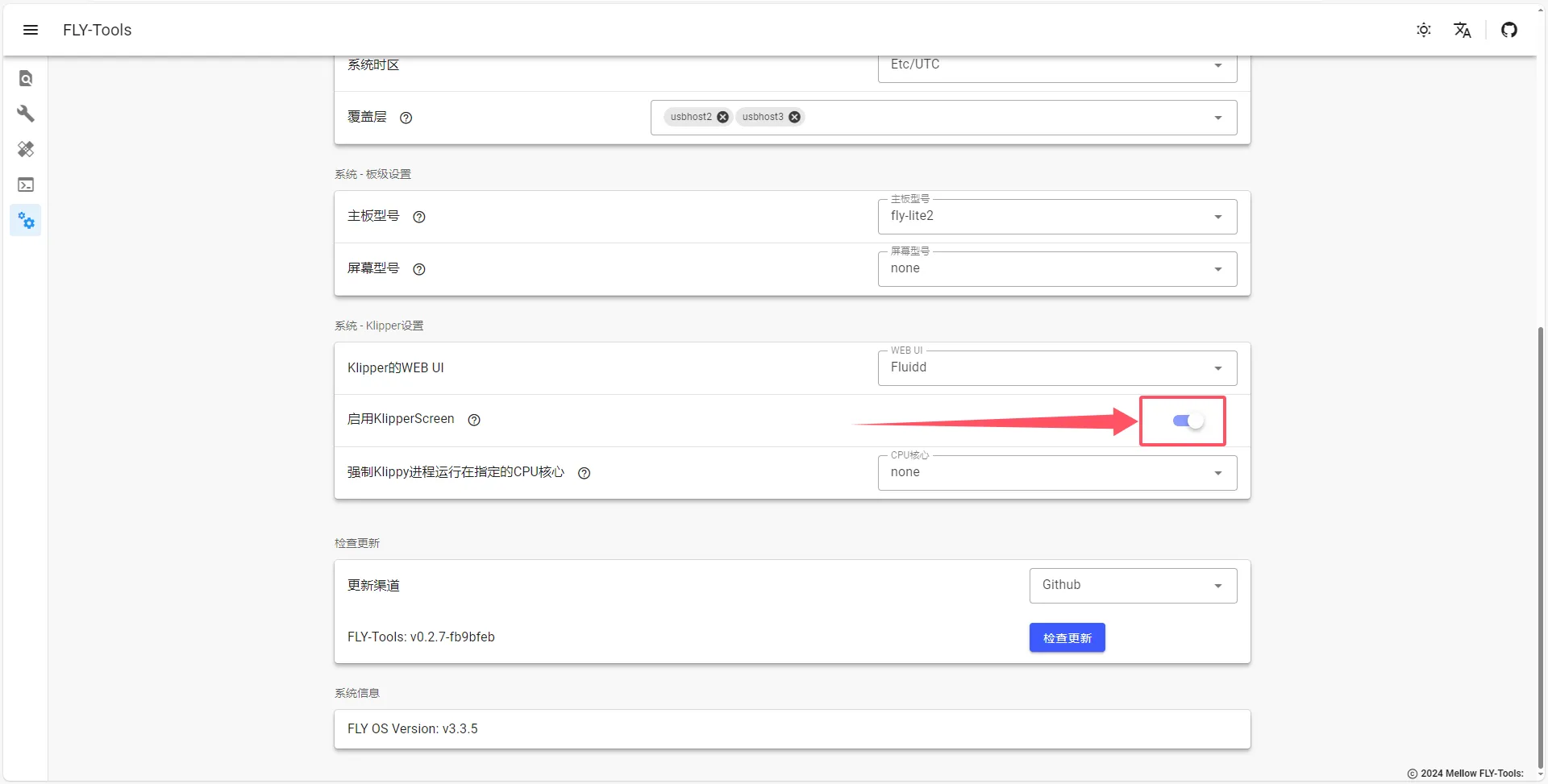
- TFT Capacitive Screen Configuration
- TFT Resistive Screen Configuration
Method One
- Capacitive configuration requires using the following command to configure as
fly-tft-v2-c
sudo sed '11s/screen=none/screen=fly-tft-v2-c/' -i /boot/FlyOS-Env.txt
- Please ensure the switch on the back of the screen is set to
Cap - Use the following command to check if the modification was successful
sed -n '9,11p' /boot/FlyOS-Env.txt | grep -v '^#'
- To change capacitive screen configuration to resistive screen, use the following command
sudo sed -i '11{/^#/!s/screen=fly-tft-v2-c/screen=fly-tft-v2-r/}' /boot/FlyOS-Env.txt
Method Two
- Tools required: A card reader, an SD/TF card with lite2 image installed
- Insert the SD/TF card into the card reader, plug it into the computer's USB port, at which point the computer will display the boot drive
- Right-click the boot drive and the following image files will appear
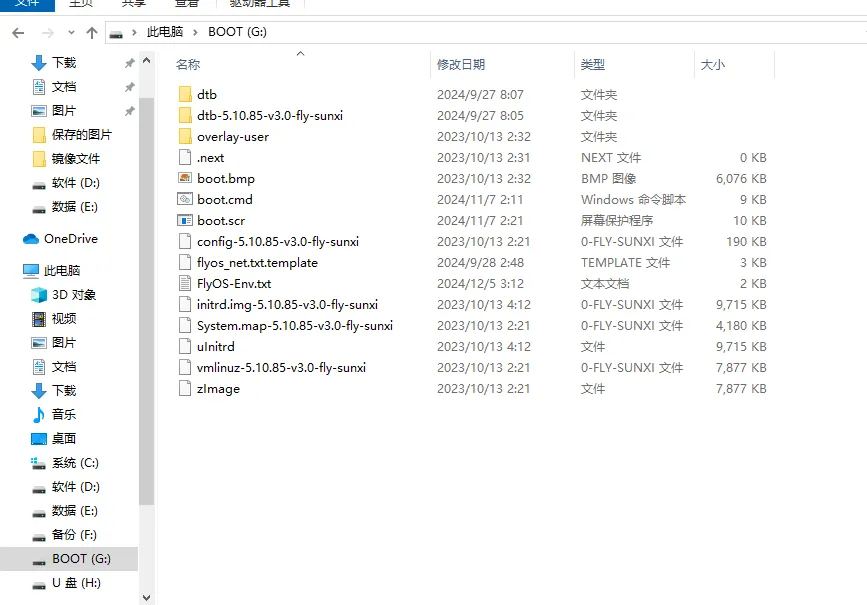
- Find a file named
FlyOS-Env.txt
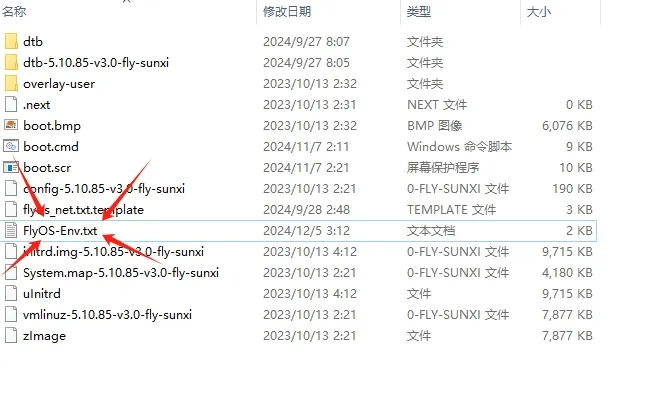
- Right-click and double-click to open the
FlyOS-Env.txtfile - Find lines 8 and 11 in the image and modify the configuration accordingly
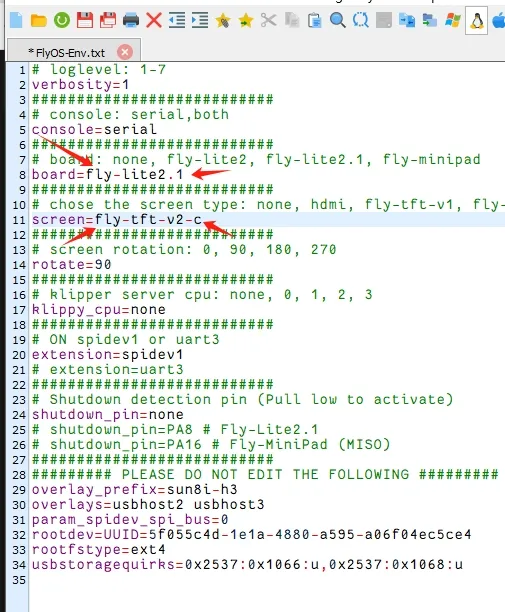
Method One
- Resistive screen configuration requires using the following command to configure as
fly-tft-v2-r
sudo sed '11s/screen=none/screen=fly-tft-v2-r/' -i /boot/FlyOS-Env.txt
- Please ensure the switch on the back of the screen is set to
Resi - Use the following command to check if the modification was successful
sed -n '9,11p' /boot/FlyOS-Env.txt | grep -v '^#'
- To change resistive screen configuration to capacitive screen, use the following command
sudo sed -i '11{/^#/!s/screen=fly-tft-v2-r/screen=fly-tft-v2-c/}' /boot/FlyOS-Env.txt
Method Two
- Tools required: A card reader, an SD/TF card with lite2 image installed
- Insert the SD/TF card into the card reader, plug it into the computer's USB port, at which point the computer will display the boot drive
- Right-click the boot drive and the following image files will appear
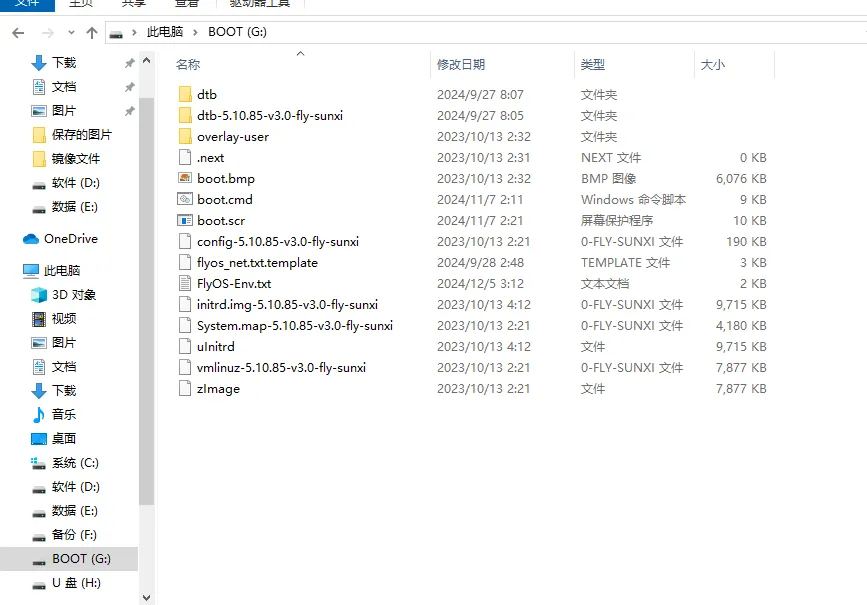
- Find a file named
FlyOS-Env.txt
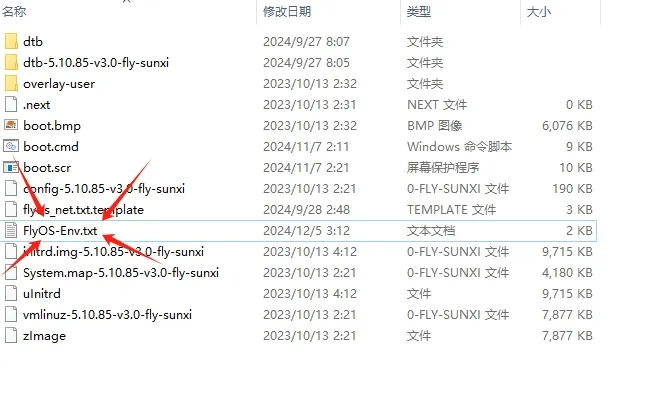
- Right-click and double-click to open the
FlyOS-Env.txtfile - Find lines 8 and 11 in the image and modify the configuration accordingly
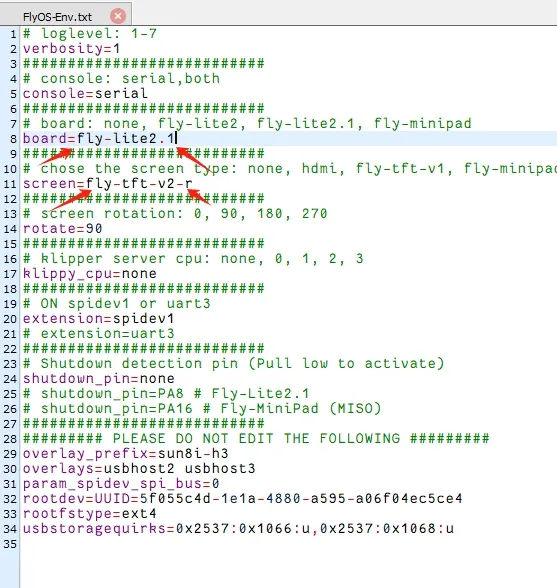
- FLY-Lite TFT screen connection
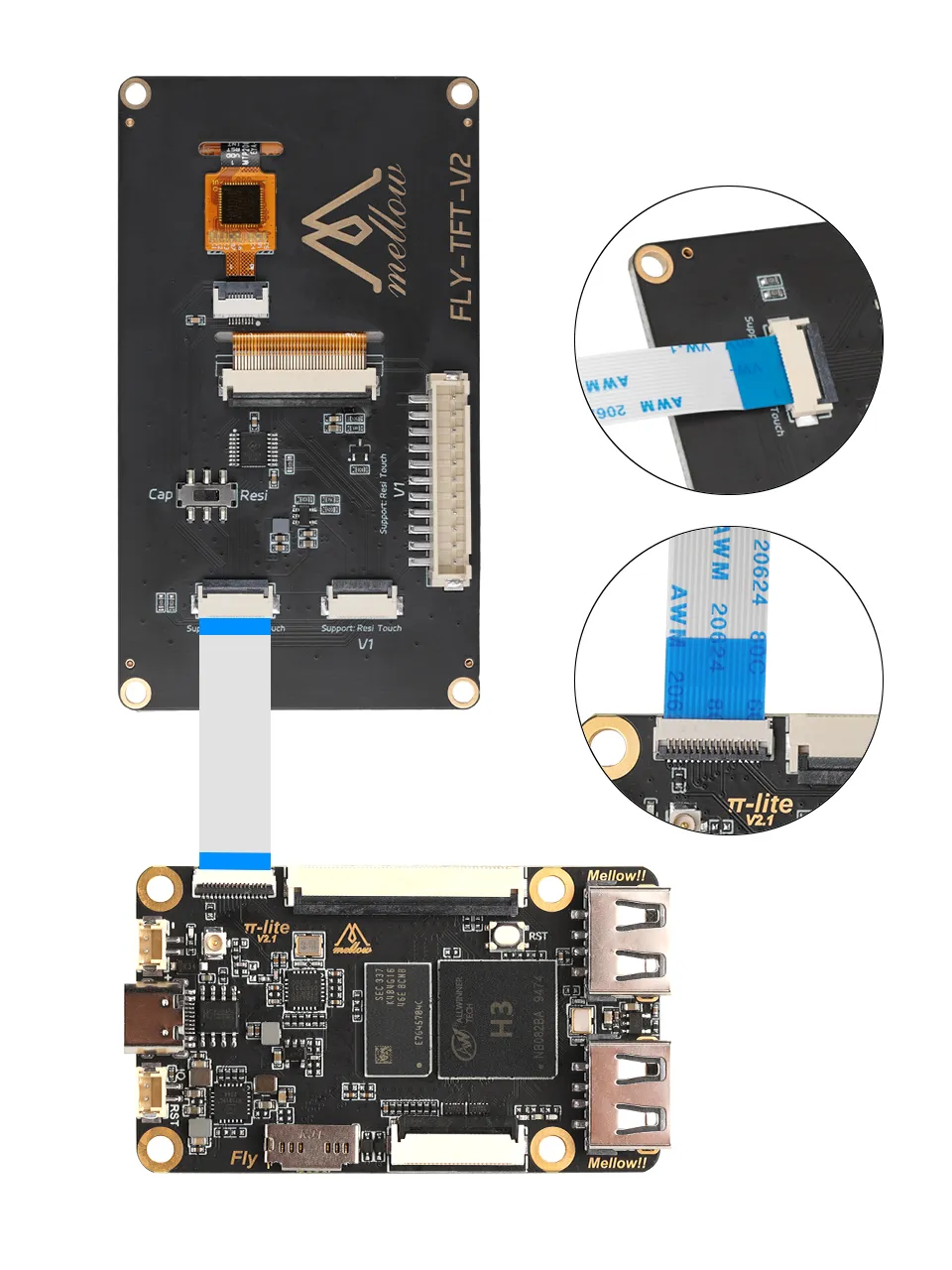
- Need to configure the screen in FLY TOOLS and enable KS as shown below
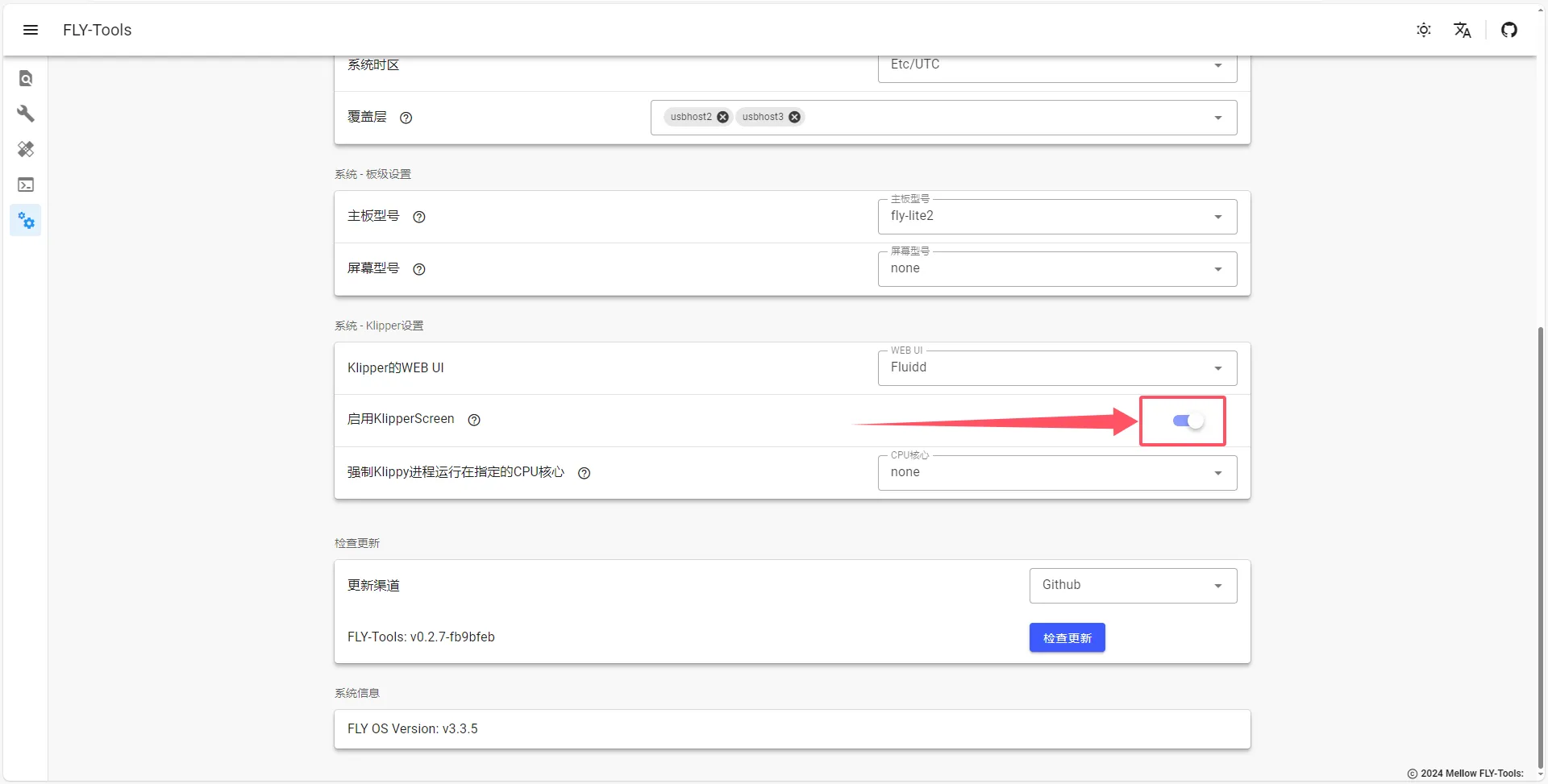
Method
- Tools required: A card reader, an SD/TF card with lite2 image installed
- Insert the SD/TF card into the card reader, plug it into the computer's USB port, at which point the computer will display the boot drive
- Right-click the boot drive and the following image files will appear
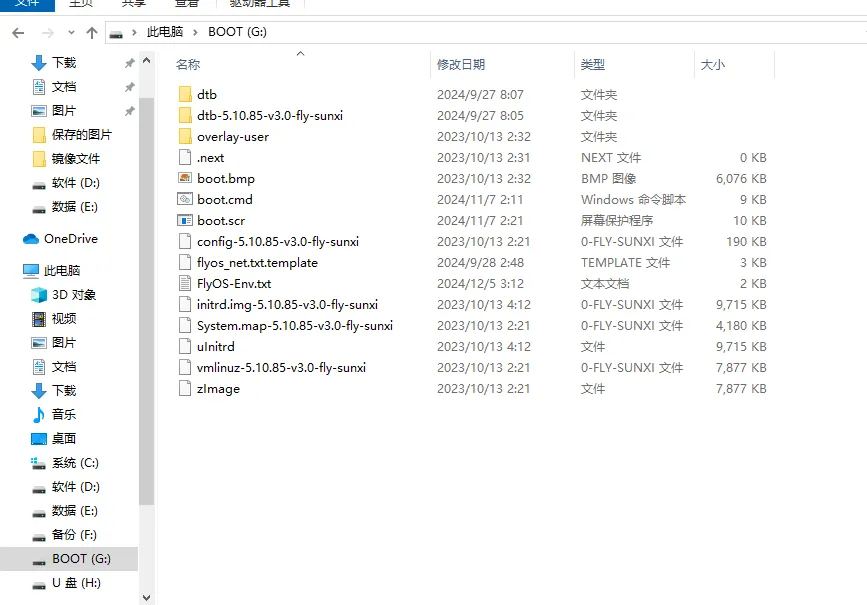
- Find a file named
FlyOS-Env.txt
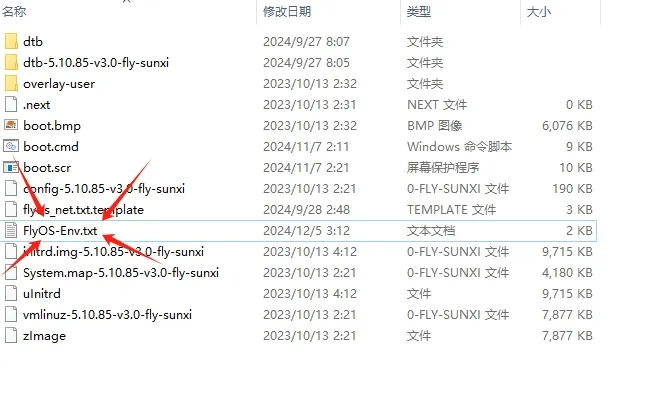
- Right-click and double-click to open the
FlyOS-Env.txtfile - Find lines 8 and 11 in the image and modify the configuration accordingly
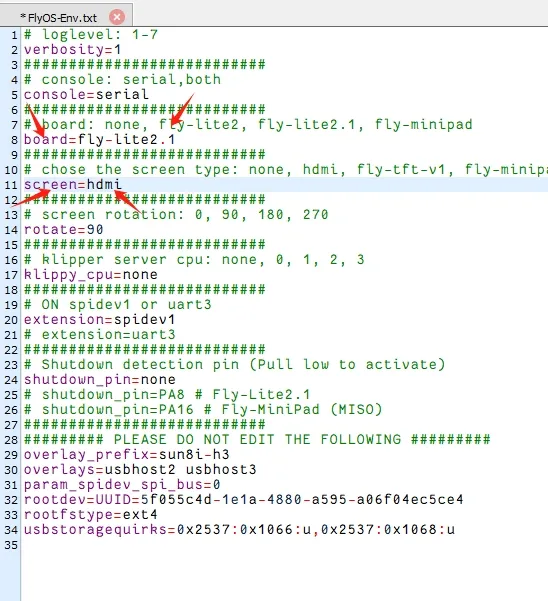
- FLY-Lite HDMI screen connection
